As job search continues to evolve through the years, it can get tough if we don’t adapt. In the age of social media, job seekers can now use online platforms to apply for jobs. Building your professional portfolio is a huge step toward advancing your career. One social networking platform to consider is LinkedIn. It’s a job search and professional networking site used widely around the world. You can also use this platform to apply for jobs, connect with more professionals, and build your network in the long run.
Today, employers use LinkedIn to post job openings and pool applicants. That said, LinkedIn can also be a useful tool for you to put yourself out there in front of hiring managers. How? Since your profile serves a different purpose, it’s also a good idea for you to know how to add resume to LinkedIn. Uploading your resume to LinkedIn is a strategic step that can significantly enhance your professional online presence and open doors to new career opportunities.
LinkedIn has evolved into a powerhouse platform for networking, job hunting, and personal branding. By incorporating your resume into your LinkedIn profile, you create a comprehensive and easily accessible snapshot of your qualifications, experiences, and accomplishments. This goes beyond the standard LinkedIn profile, offering a more detailed and nuanced perspective of your career journey.
How to Add Resume to LinkedIn
Adding your resume to LinkedIn can help potential employers and connections learn more about your professional background. Here are some common ways to add your resume to LinkedIn:
LinkedIn’s Resume Builder
LinkedIn has a built-in feature called LinkedIn Resume Builder that allows you to upload your resume and automatically populate your LinkedIn profile with the information from it.
1. Log in to your LinkedIn account
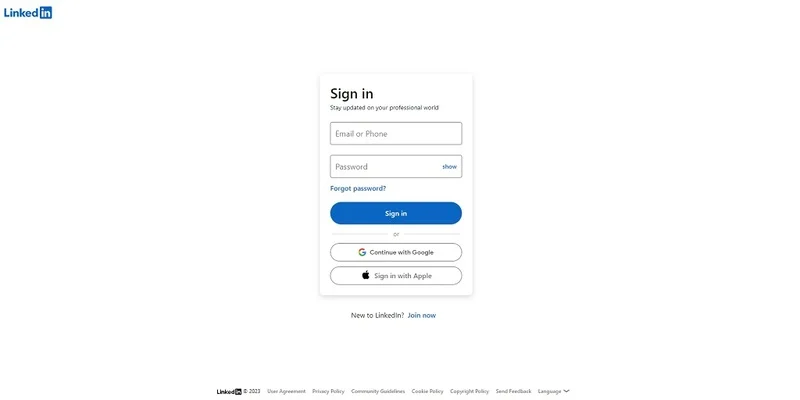
2. Go to your profile, click the “Add profile section” button, and choose “Resume.”
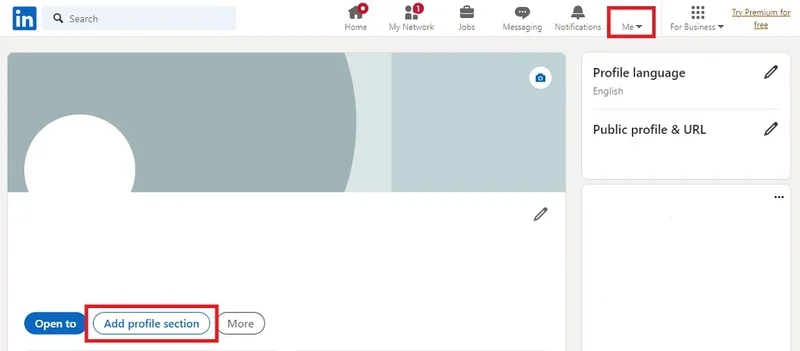
3. Follow the prompts to upload and edit your resume.
Manual Upload as a Document
If you want to add your resume as a separate document, you can do this by posting a document on LinkedIn. To do this:
1. Go to your LinkedIn homepage.
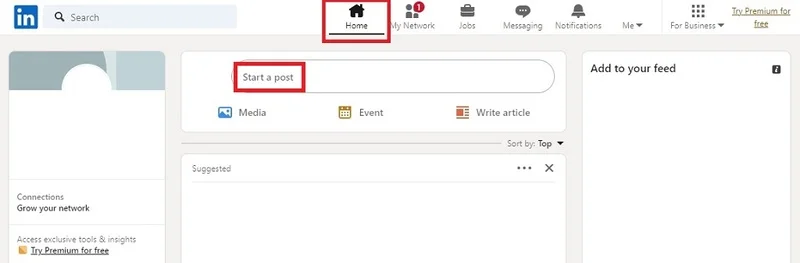
2. In the “Start a post” box, click on the document icon.
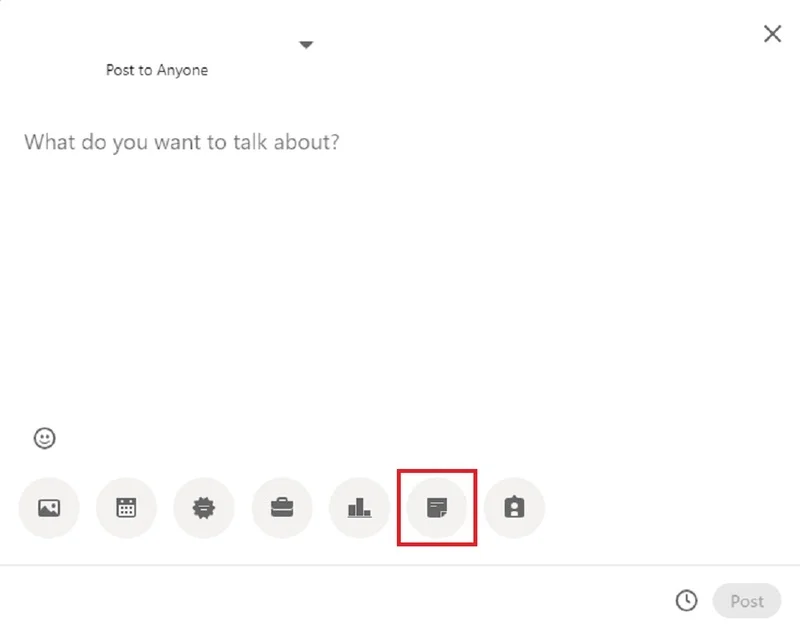
3. Upload your resume file (PDF, DOC, DOCX, or ODT).
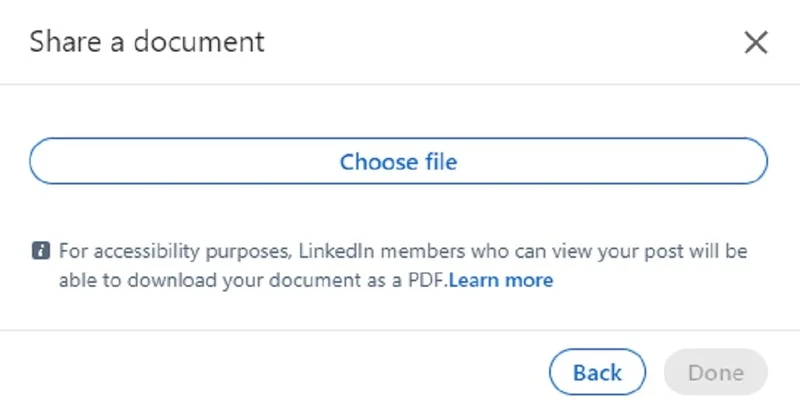
4. Write a brief introduction or description if desired.
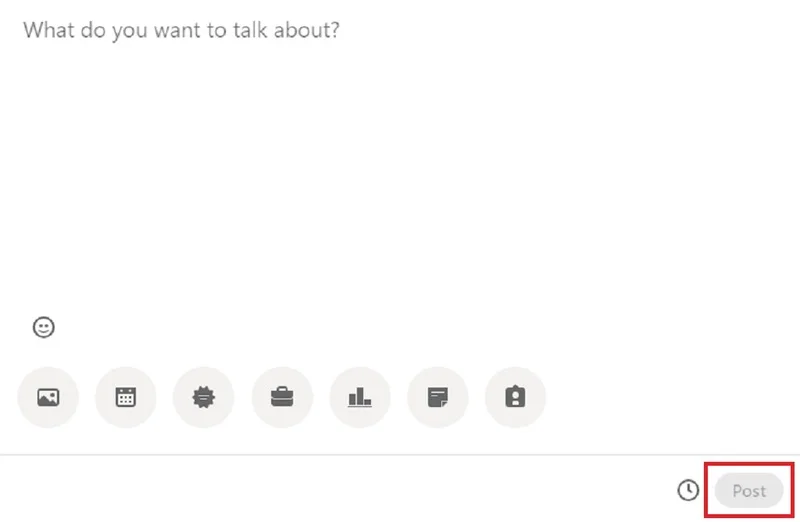
5. Click “Post.”
Add Resume to the About Section
Another option is to add a link to your resume in the “About” section of your LinkedIn profile.
1. Click on the “About” section, then click the “Link” icon.
2. Paste the link to your resume (if it’s hosted online, e.g., on Google Drive or Dropbox).
3. Add a title or description for the link, such as “Resume.”
4. Click “Save.”
LinkedIn Articles or Post
You can create a LinkedIn article or post that contains your resume or a summary of your qualifications and work experience.
Write a detailed article or post, including your resume content, and publish it on your profile.
LinkedIn Portfolio
LinkedIn allows you to showcase your work through a “Featured” section on your profile. While this is not a direct resume upload, you can add links or documents that demonstrate your work and accomplishments.
Preparing Your Resume for LinkedIn
Writing an effective resume for LinkedIn is crucial to attract potential employers, network with professionals, and showcase your skills and experience. Here are some tips to help you create a compelling LinkedIn resume:
1. Use a Professional Headline
Your LinkedIn headline is the first thing people see. It should be concise and highlight your current job title or a professional summary. Also, in your headline, you can incorporate keywords that are related to your industry and job goals.
2. Craft a Compelling Summary
Write a well-crafted summary that provides an overview of your career and highlights your key skills and accomplishments. To do this, use action-oriented language to better showcase your unique value proposition.
3. Use a Professional Photo
Upload a high-quality and professional headshot as your profile picture. Dress appropriately and maintain a friendly, approachable appearance. Apart from your own photo, you can also consider uploading a professional LinkedIn background photo.
4. Include Relevant Work Experience
List your current and past job positions, including the company name, location, and dates. For your responsibilities and achievements in each role, you can format them in bulleted lists. Nonetheless, only focus on quantifiable accomplishments, for which you should use action verbs.
5. Highlight Achievements
Emphasize your accomplishments, awards, and recognition to demonstrate your impact in each role. Use specific metrics and data as much as possible in order to showcase your contributions.
6. Highlight Your Skills
List your key skills in the dedicated skills section. And if applicable, request LinkedIn recommendations from colleagues and connections to validate your skills.
7. Include Projects and Publications
Finally, showcase any notable projects you’ve worked on or articles you’ve published under the Projects and Publications sections.

Why Upload Your Resume to LinkedIn
Adding your resume to LinkedIn can be a critical boost to your professional profile. Here are some key reasons you should consider doing so:
Comprehensive Information
Your LinkedIn profile provides a limited view of your professional background. By adding your resume to LinkedIn, you can offer a more comprehensive overview of your work history, skills, and accomplishments, giving viewers a deeper understanding of your qualifications.
Ease of Access
When your resume is readily available on your LinkedIn profile, it’s easily accessible to recruiters, potential employers, and network connections. This can save time for those interested in learning more about your credentials.
Enhanced Credibility
Sharing your resume demonstrates transparency and professionalism. It shows that you are confident in your qualifications and willing to provide detailed information about your career, which can enhance your credibility in the eyes of others.
Improved Searchability
LinkedIn uses keywords to help users find profiles that match specific criteria. By including your resume’s content and relevant keywords, you increase the likelihood of your profile appearing in relevant searches, making it easier for recruiters to discover you.
Networking Benefits
When connecting with professionals or reaching out to potential employers, having your resume readily available on your profile can streamline the networking process. It allows others to quickly assess your background and determine if there is potential for collaboration or job opportunities.
Customization
You can tailor your LinkedIn profile to highlight specific aspects of your resume that are most relevant to your career goals. This customization can help you target your profile to specific industries or roles.
Adaptability
If you’re considering multiple career paths or job opportunities, having your resume on LinkedIn allows you to easily modify and update your profile to align with your changing objectives.
Expert Tip:
To add your resume to LinkedIn, follow the platform’s guidelines and ensure that your document is in a compatible format (such as PDF, DOC, DOCX, or ODT). Review your resume to ensure accuracy and relevance before sharing it on your profile. Overall, adding your resume to LinkedIn can enhance your online presence, making it easier for you to connect with others in your professional field and seize new career opportunities.
Updating and Managing Your Resume on LinkedIn
Updating and managing your uploaded resume on LinkedIn is essential to ensure that your profile accurately reflects your qualifications and experiences. Here are the steps to update and manage your uploaded resume:
Updating Your Uploaded Resume:
1. Login to Your LinkedIn Account: Go to LinkedIn’s website and log in to your account using your email and password.
2. Access Your LinkedIn Profile: Click on your profile picture or your name in the top right corner of the LinkedIn homepage to access your LinkedIn profile.
3. Open the “Featured” Section: Scroll down on your LinkedIn profile until you reach the “Featured” section. This is where your uploaded resume is located.
4. Edit or Replace Your Resume: To update your resume, click the pencil icon (Edit) next to the resume you want to modify. This will allow you to edit or replace the existing file.
5. Make the Necessary Changes: A file browser will open, allowing you to select a new version of your resume. Choose the updated resume file from your computer. You can also update the description or title if needed.
6. Save Your Changes: After making the necessary updates, click the “Save” button to save the changes to your LinkedIn profile.
Managing Your Uploaded Resume:
1. Access Your LinkedIn Profile: Log in to your LinkedIn account and click on your profile picture or your name to access your profile.
2. View the “Featured” Section: Scroll down on your profile to the “Featured” section to see the resumes you’ve uploaded.
3. Rearrange or Remove Resumes: To rearrange the order of your featured items or remove a resume, click the pencil icon (Edit) next to the resume you want to manage. You can then drag and drop items to change their order. To remove a resume, click the trash can icon.
4. Save Your Changes: After rearranging or removing resumes, click the “Save” button to save your changes.
5. Add More Documents: If you have additional documents or files you want to feature on your profile, you can click the “Add Media” button within the “Featured” section. You can upload presentations, articles, links to websites, and other documents to showcase your work.
6. Check Your Profile: After making any updates or changes, visit your LinkedIn profile to ensure that the modifications have been successfully applied and that your profile accurately reflects your qualifications.

Boost Your Professional Presence with Our LinkedIn Profile Services
Don’t let opportunities slip through the cracks. Ensure your professional presence is at its best. Let Resume Professional Writers’ LinkedIn profile writing services give you the edge you need. We’ll help you craft an updated resume that impresses and optimize your LinkedIn profile for maximum impact.
Don’t wait – invest in your professional future today. Contact us now and take the first step toward career success!








