In today’s digital age, your LinkedIn profile is as essential as your resume. At Resume Professional Writers, we often get asked how to put LinkedIn on a resume effectively. This guide will walk you through the process step-by-step, ensuring your LinkedIn profile complements your resume perfectly.
We’ll cover best practices, formatting tips, and why including your LinkedIn can give you an edge in your job search.

Why LinkedIn Belongs on Your Resume
Expanding Your Professional Narrative
Your resume has limited space, but your LinkedIn profile doesn’t. Including your LinkedIn URL invites hiring managers to explore a more comprehensive view of your career journey. A JobVite study reveals that 87% of recruiters find LinkedIn most effective when vetting candidates during the hiring process. Your LinkedIn profile acts as an extension of your resume, allowing you to showcase projects, publications, and recommendations that might not fit on a traditional CV.
Verifying Your Credentials
Employers value authenticity, and your LinkedIn profile serves as a public validation of your professional claims. A 2021 HireRight survey found that 85% of employers caught applicants lying on their resumes. Linking to your LinkedIn demonstrates transparency and confidence in your qualifications. This openness can significantly boost your credibility in the eyes of potential employers.
Networking Opportunities
Including your LinkedIn profile on your resume doesn’t just benefit employers; it opens doors for you as well. Making your profile easily accessible increases the chances that someone in your extended network might recognize you or have a mutual connection, potentially leading to unexpected opportunities.
Enhanced Visibility
Your LinkedIn profile improves your online presence and searchability. Many recruiters use LinkedIn as their primary tool for finding candidates. A well-optimized LinkedIn profile (linked from your resume) can significantly increase your chances of being discovered by these recruiters, helping you find the right job match for your skills and interests.
Showcasing Skills and Endorsements
LinkedIn allows your connections to endorse your skills, providing social proof of your abilities. These endorsements (especially from respected professionals in your field) can add weight to the claims on your resume. Additionally, LinkedIn’s Skills Assessment feature lets you take tests to verify your proficiency in specific areas, adding another layer of credibility to your professional profile.
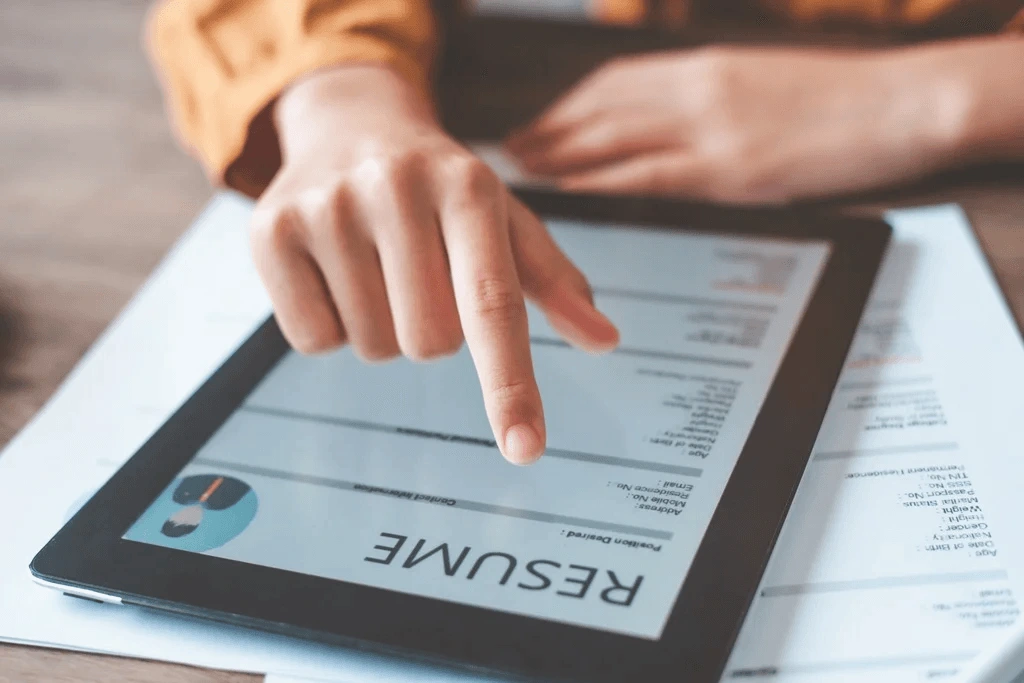
As we move forward, let’s explore the best practices for effectively adding your LinkedIn profile to your resume, ensuring you maximize the benefits of this powerful combination.
How to Effectively Add LinkedIn to Your Resume
Strategic Placement
Place your LinkedIn URL in the header of your resume, alongside your other contact information. This prominent position ensures that recruiters can easily find and access your profile. A 2023 survey revealed that 87% of recruiters find LinkedIn the most effective platform for vetting job candidates. Making your LinkedIn profile readily available facilitates this process and potentially speeds up your application review.
Customizing Your LinkedIn URL
A custom URL looks more professional and is easier to remember. To create one:
- Go to your LinkedIn profile
- Click “Edit public profile & URL” on the right side
- Select “Edit your custom URL”

Try to use your full name or a close variation if your exact name is taken. For example, “linkedin.com/in/johnsmith” is much cleaner than “linkedin.com/in/john-smith-123456789.”
QR Code Integration
For physical resumes, add a QR code that links directly to your LinkedIn profile. This modern touch can impress tech-savvy employers and make it incredibly easy for them to access your full professional story. You can generate a QR code for free using various online tools. Place this code in the top corner of your resume (ensure it’s large enough to be scanned easily but not so large that it dominates the page).
Profile Optimization
Before adding your LinkedIn to your resume, optimize your profile. This means:
- Having a professional photo
- Creating a compelling headline
- Detailing your work history that aligns with your resume
Additionally, gather recommendations from colleagues and supervisors – these act as public references and can significantly boost your credibility.
Complementary Content
Your LinkedIn profile and resume should complement each other, not simply mirror one another. Use your LinkedIn to expand on your resume, showcasing projects, publications, and skills that might not fit in a traditional CV format. This comprehensive approach gives employers a fuller picture of your professional capabilities and increases your chances of landing that interview.
As we move forward, let’s explore the intricacies of formatting your LinkedIn URL on your resume to ensure a polished and professional presentation.
Perfecting Your LinkedIn URL on Your Resume
Customizing Your LinkedIn URL
LinkedIn assigns a default URL to your profile, often a random string of numbers and letters. To create a custom URL:
- Log into your LinkedIn account
- Click on your profile picture in the top right corner
- Select “View Profile”
- Look for the “Edit public profile & URL” option on the right side
- Under “Edit URL,” click the pencil icon
- Type in your desired URL

Try to use a URL that includes your full name. If that’s unavailable, consider adding your middle initial or a professional qualifier (e.g., “johnsmithmarketing” or “jane-doe-phd”).
Shortening Your LinkedIn URL
A concise URL improves visual appeal and memorability. Consider these tips:
- Remove unnecessary words (e.g., “the” or “and”)
- Use initials for long names
- Drop your middle name if it’s not commonly used
For example, “linkedin.com/in/thomasjefferson” could become “linkedin.com/in/tjefferson”.
To shorten your LinkedIn URL, follow these steps:
- Log into your LinkedIn account
- Go to your profile page
- Click on the profile URL link
- Click the pencil icon next to the URL to edit it
Strategic Placement on Your Resume
After optimizing your URL, add it to your resume’s header with other contact information. Format it like this:
LinkedIn: linkedin.com/in/yourname
Omit “https://” and “www.” to save space (these elements are unnecessary for modern browsers).
For digital resumes, hyperlink the URL for direct access to your profile. Ensure the URL remains clearly readable on printed resumes.
Aligning Your LinkedIn Profile with Your Resume
Your LinkedIn profile should expand upon your resume’s information. It provides an opportunity to showcase additional projects, skills, and recommendations that might not fit on a traditional CV.
Leveraging LinkedIn for Job Search Success
A well-crafted LinkedIn URL on your resume can significantly enhance your job search efforts. It allows potential employers to easily verify your credentials and gain a more comprehensive view of your professional background. This can be particularly beneficial in competitive industries where standing out is essential.
Elevate Your Job Search Strategy
Integrating your LinkedIn profile with your resume is a powerful move in today’s digital job market. It not only broadens your professional narrative but also authenticates your credentials and opens up valuable networking opportunities. The steps outlined in this guide empower you to effectively merge your LinkedIn presence with your resume, creating a compelling professional package that stands out to employers.

Strategically placing your LinkedIn URL in your resume’s header, customizing it for a polished appearance, and adding a QR code for easy access can significantly enhance employer perception. Your LinkedIn profile should act as a complement to your resume, offering deeper insights into your skills, projects, and endorsements. This synergy can greatly increase your chances of securing interviews and advancing your career.
If you’re looking for expert assistance, our team of seasoned writers specializes in crafting resumes that seamlessly integrate with LinkedIn profiles. We can help you optimize both your resume and LinkedIn profile, ensuring a cohesive and impressive professional image. Discover how to effectively integrate LinkedIn into your resume and elevate your career prospects by consulting our resume and LinkedIn profile writers today.








